How You Can Get and Share information With Microsoft Forms
If you’re like many of our clients, chances are you already use Office 365 products such as Word or Outlook to communicate efficiently and professionally regardless of your technical know-how. However, an oft-overlooked Microsoft app is Forms.
What Can You Do With Microsoft Forms?
Microsoft Forms can be used for surveys to glean information from clients, partners, or staff — whether that’s information about the user or a project. Imagine a centralized location for incident reports or exit interviews. Microsoft Forms can even be used to collect RSVPs. The option to allow uploads means you’re not limited to text answers, either.
Create a form and place it on your website for prospective customers, something that 50% of markets believe is important for lead generation. These forms are also a convenient way to have clients rate their experiences, either with your company or product or service. Consider adding rating results to individual product pages to create a review system. Forms can also be used to test knowledge, and you can craft quizzes with them.
Perhaps more convenient is how Microsoft Forms will automatically create charts from preset data such as multiple-choice questions. You can either use those charts directly or rely on them as a foundation for presentational materials. Even if you don’t share them, the at-a-glance data is invaluable. The same visual aspect makes Microsoft Forms useful for creating polls and sharing the results.
As you can see, almost every department or person in an organization can benefit from forms on either the sending or receiving end.
How Do You Get Started With Microsoft Forms?
If you’re already logged into Office 365, you’ll see Forms listed at one of the apps on the left. You may need to select to expand the list of forms from those you use the most frequently. Then, you can immediately start adding questions and form elements. Choose from text fields (single-line or boxes), multiple-choice questions, data, file upload, Likert (multiple question rating system), or Net Promoter Score of 1 to 10.
After selecting each form element, you’ll have the option to require an answer before the user can submit the form. Some questions have specific options. For example, you can choose whether multiple-choice answers appear as a list or drop-down menu. You can also copy question types to make it easier to add similar questions and rearrange questions on your form. When you’re ready, you can preview and test the form without sending responses.
Don’t Forget These Advanced Features
There are a few options that make forms created in Office 365 even better. First, you can group forms into sections. Not only does this help break up long surveys for the other, but it enables you to send the visitor to a specific question based on their answer to a question. For example, if you ask someone whether they used a specific feature of your software and they answer “No,” you can skip questions regarding that experience. This feature, known as branching, lets you serve different questions to respondents based on their answers or even send someone to the end of the survey if their answers disqualify them.
Finally, Microsoft Forms can easily be collaborative with the ability to let others edit. In a similar vein, you can share forms with others who can copy them to create their own forms, which is a good way to ensure that all forms from your company are similarly designed. You can also achieve uniformity through themes.
Of course, not everything is as easy as using Microsoft Forms. That’s where managed IT comes in. Contact us today for more information.
Schedule Your Cloud Services Consultation
Ready to make a move to the cloud? TAG is ready to help with any or all cloud services from a private cloud, public cloud, or Microsoft 365 services.