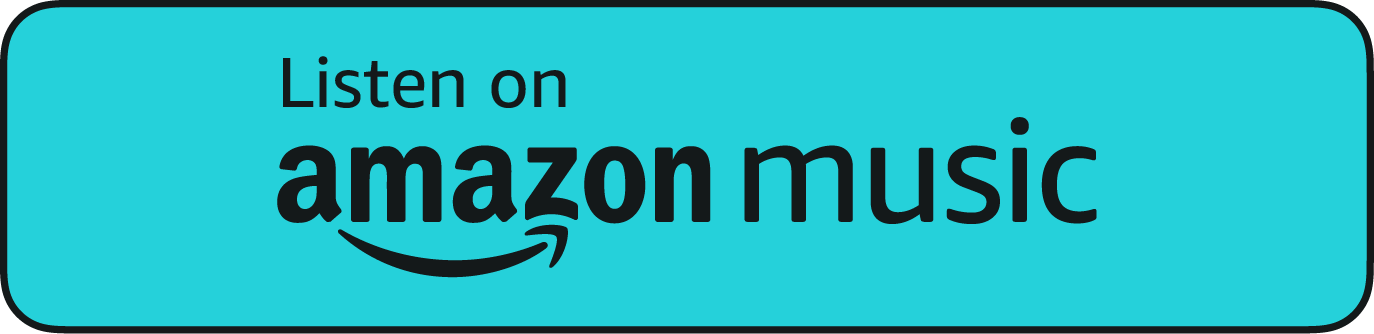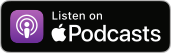Every day, the average worker toggles between different windows or applications 1,200 times. As a result, the average worker loses 4 hours of productivity per week to switching tabs. The best way to reduce that lost time is to unify your work applications as much as possible. A SharePoint integration with Microsoft Teams is one way you can do that.
| “Storing files in SharePoint is a common strategy to help keep all needed information accessible. Adding Teams to your site just makes it that much easier for your employees to share that information with each other.” – Jason Harlam, Business Development Manager, Technology Advisory Group |
This particular integration is particularly useful. That’s because you can add a lot to your SharePoint site, and Teams is one of the most common tools used for internal communication.
Most employees spend 19 hours each week reading, writing, and responding to internal messages, so having easy access to their Teams channels from their SharePoint workspace could prove incredibly valuable.
If you haven’t done it already, this article can serve as your guide to integrating SharePoint and Teams. We will explore some additional benefits of this integration and how to implement it.
Why Should You Add Teams to a SharePoint Site?
Synced Membership
When you add Teams to an existing SharePoint site, that site becomes tied to a Microsoft 365 Group. The group’s membership applies both to Teams channels and to your SharePoint site. This means when you add or remove users in Teams, their permissions update automatically in SharePoint too. The average employee loses 15.3 minutes to IT downtime each day, and automatic syncing is one way to prevent some amount of IT downtime.
Unified Permissions Management
Teams-connected sites derive much of their site permissions from Teams’ settings. By adding Teams to SharePoint, administrators can manage permissions through Teams for many aspects rather than juggling separate settings. That reduces errors and makes access easier to audit.
Work With a Reliable vCIO Throughout Your Integration ProcessLearn how flexible cloud disaster recovery keeps your business running and costs predictable. |
Better Tracing
With Teams added, you get logs of who said what and when in channel conversations, linked back to site content. It’s easier to trace discussions, decisions, or feedback tied to a document or page. That supports better accountability and transparency.
Easy Transition
If your organization already uses SharePoint team sites, adding Teams brings chat, channels, and meetings to those existing sites. You don’t have to recreate your document libraries or reorganize your content. Teams simply adds it.
Can You Also Add SharePoint to Teams?
You can also bring SharePoint content into Microsoft Teams. If you choose to do it this way instead, a tab across the top of a Teams channel would open your SharePoint library, list, or page within the Teams interface.
Employees can click those tabs to open and work with SharePoint content without leaving the Teams app. This gives them one place to chat, hold meetings, and access shared documents, rather than switching back and forth between separate tools.
How to Integrate Teams Into SharePoint: Step-by-Step
1. Confirm Site & Access
Open the SharePoint site you want to connect Teams to. Make sure it is a team site, not a communication site. You must be a Site owner, and the site must be connected to a Microsoft 365 group. If you do not see the Teams option, confirm these items first.
If your site is not connected to a Microsoft 365 group yet, follow these steps.
| 1 | Select the gear icon in the top-right corner of the SharePoint site |
| 2 | Click Connect to a new Microsoft 365 Group |
| 3 | Enter a name and description for the group |
| 4 | Choose Private or Public visibility |
| 5 | Add at least one additional owner and any members |
| 6 | Click Finish to create the group connection |
If the Microsoft 365 group linked to your site already has a connected workspace in Teams, you do not need to create another. Instead, add a link to the existing workspace in your site’s menu and use it as your connected hub.
2. Start Teams Setup From SharePoint
On a group-connected team site you own, select Add real-time chat on the home page or open Next steps and choose Add Microsoft Teams. The setup panel explains what will be added and guides you through the connection.
3. Choose What To Show In Teams
SharePoint will automatically add your main document library. However, you can also choose pages, news, lists, and other libraries to pin as tabs. You will just have to add these manually if desired.
4. Create The Team
Click Add Teams to create a new workspace in Microsoft Teams that links to your SharePoint site. This workspace includes channels, chat, and meeting tools for your site’s members. The General channel opens automatically, and a link to it appears in your SharePoint site’s navigation for quick access.
Any files shared in standard channels are saved in folders inside your SharePoint site’s Documents library. Plan your channel structure early so you know where content will live.
5. Set Governance Policies
Apply your usual settings like sharing permissions, storage limits, and sensitivity labels to the new team and site. Some settings are managed in Teams and others in SharePoint, so review both places to keep them aligned. However, once set, they should both update automatically if you update one.
| Learn More About How You Can Simplify Technology Usage |
How to Add SharePoint to Teams
1. Pick The Teams Channel to Connect
Open Microsoft Teams. Navigate to the specific channel where you want to add SharePoint content. Only channel members will see the tab. You must have enough permission (usually team member or owner) and access to the SharePoint site.
2. Add The Tab With Source
At the top of the channel (next to existing tabs like Posts, Files), click the “+” button. Then, in the tab gallery that opens, choose SharePoint. That usually gives you options to add Pages, Lists, or Document Libraries from a team-site SharePoint.
3. Choose What Content to Connect
- If adding a page or news post, select “Pages” and pick the published page you want.
- If adding a list, select “Lists” and then pick the relevant list.
- If adding a document library, select “Document Libraries” and choose the library you want.
If the content is from a different site, use the URL option (“Any SharePoint site”) and paste the page, library, or list URL.
4. Name The Tab & Save
Give the tab a clear name so team members know what content it shows (for example, “Project Files”, “Team News”, or “Budget Documents”). Then click Save to add the tab.
5. Check Permissions
Ensure that everyone who needs to see or edit the content has proper permissions in SharePoint. If someone doesn’t have access to SharePoint, they’ll see an error or be prompted to request access even if the tab is visible in Teams.
| Talk to New England’s Top IT Consultants About Your Integration Plans! | |
| Providence, RI | Worcester, MA |
Need Assistance With Your SharePoint Integration?
If you want to make the process of connecting Teams and SharePoint smoother, Technology Advisory Group (TAG) can guide you through every step. We can help plan your IT roadmap to align permissions, governance, and content access before and after the integration. Our experts will also provide support throughout the process, so that technical difficulties won’t slow you down.
Reach out for your consultation today!
Schedule Your Cloud Services Consultation
Ready to make a move to the cloud? TAG is ready to help with any or all cloud services from a private cloud, public cloud, or Microsoft 365 services.